Know Magento
yet another magento blog
Add Featured Products on Homepage in Magento
Posted by on May 17, 2011
Adding featured products in Magento is very easy. Just follow the steps mentioned below.
- Log in to your Magento Admin end.
- Go to Catalog > Manage Categories.
- Select Root Category of your choice. By default only one Root category is available named “Root Catalog”.
- Now click on Add Subcategory button on left and name new subcategory “Featured” (this name can be anything of your choice).

- If you do not want to load category on store front-end then Is Active to No.
- If you do not want your category to be appeared in navigation set Include in Navigation Menu to No.
- After creating the category you will see the category name and ID on the page title. Note down the ID of your category which is mentioned after ID: label in Category title on page. See the image below for reference.
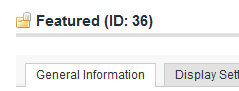
- Add few Products in newly created Featured category.
- Now go to CMS > Pages > Edit Home page > Content.
- Add following line in the content
-
{{block type="catalog/product_list" column_count="4" category_id="36" template="catalog/product/list.phtml"}} - This line will create a Magento Block on home page with featured products list
- Change th category_id=”36″ in the block to your own category’s ID
- Save the page by clicking on Save Page button and go to your home page to see your featured products listing.
Note: If you are not able to view your featured products then go to System > Index Management >Reindex all of your data.