Know Magento
yet another magento blog
Add Manufacturer block in Magento
Posted by on May 23, 2011
To add the Manufacturer block in Magento is very easy. Just follow the steps mentioned bellow.
Create a new template file manufacturer.phtml in app/design/frontend/default/<your_template>/template/catalog/navigation/
(if you are not able to find catalog or navigation directory in template then please create them in respective order)
Put the following code in manufacturer.phtml
<ul>
<?php
$collection = Mage::getResourceModel('catalog/product_attribute_collection') ->addFieldToFilter('attribute_code', array('eq'=>'manufacturer'))
->addStoreLabel(Mage::app()->getStore()->getId())
->load();
foreach($collection as $a){
$manufArray = $a->getSource()->getAllOptions(false);
foreach($a->getSource()->getAllOptions(false) as $option)
$manufArray[$option['value']] = $option['label'];
}
asort($manufArray);
foreach($manufArray as $menKey => $menVal)
{
if(is_array($menVal))
{
continue;
}
echo '<li><a href="'.Mage::getURL().'catalogsearch/advanced/result/?manufacturer%5B%5D='.$menKey.'">'.$menVal.'</a></li>';
}
?>
</ul>
Add Featured Products on Homepage in Magento
Posted by on May 17, 2011
Adding featured products in Magento is very easy. Just follow the steps mentioned below.
- Log in to your Magento Admin end.
- Go to Catalog > Manage Categories.
- Select Root Category of your choice. By default only one Root category is available named “Root Catalog”.
- Now click on Add Subcategory button on left and name new subcategory “Featured” (this name can be anything of your choice).

- If you do not want to load category on store front-end then Is Active to No.
- If you do not want your category to be appeared in navigation set Include in Navigation Menu to No.
- After creating the category you will see the category name and ID on the page title. Note down the ID of your category which is mentioned after ID: label in Category title on page. See the image below for reference.
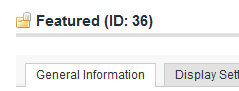
- Add few Products in newly created Featured category. Read more of this post
Fatal error: Call to undefined method Mage_Adminhtml_Block_Widget::getrowurl() in Magento
Posted by on May 17, 2011
After installing fresh copy of Magento CE 1.5.1.0-stable I encountered a “Fatel error” when I tried to manage categories in Admin end.
The error was Fatal error: Call to undefined method Mage_Adminhtml_Block_Widget::getrowurl() in app/code/core/Mage/Adminhtml/Block/Widget/Grid.php on line 1607
After some brain storming and search I was able to fix the error. Following are the steps you have to follow.
- Open file app/code/core/Mage/Adminhtml/Block/Widget/Grid.php
- Locate function getRowUrl in the file
- Change the line from $res = parent::getRowUrl($item); to $res = parent::getUrl($item);
- Save the file
I hope this will save lots of time for many people who are new to Magento